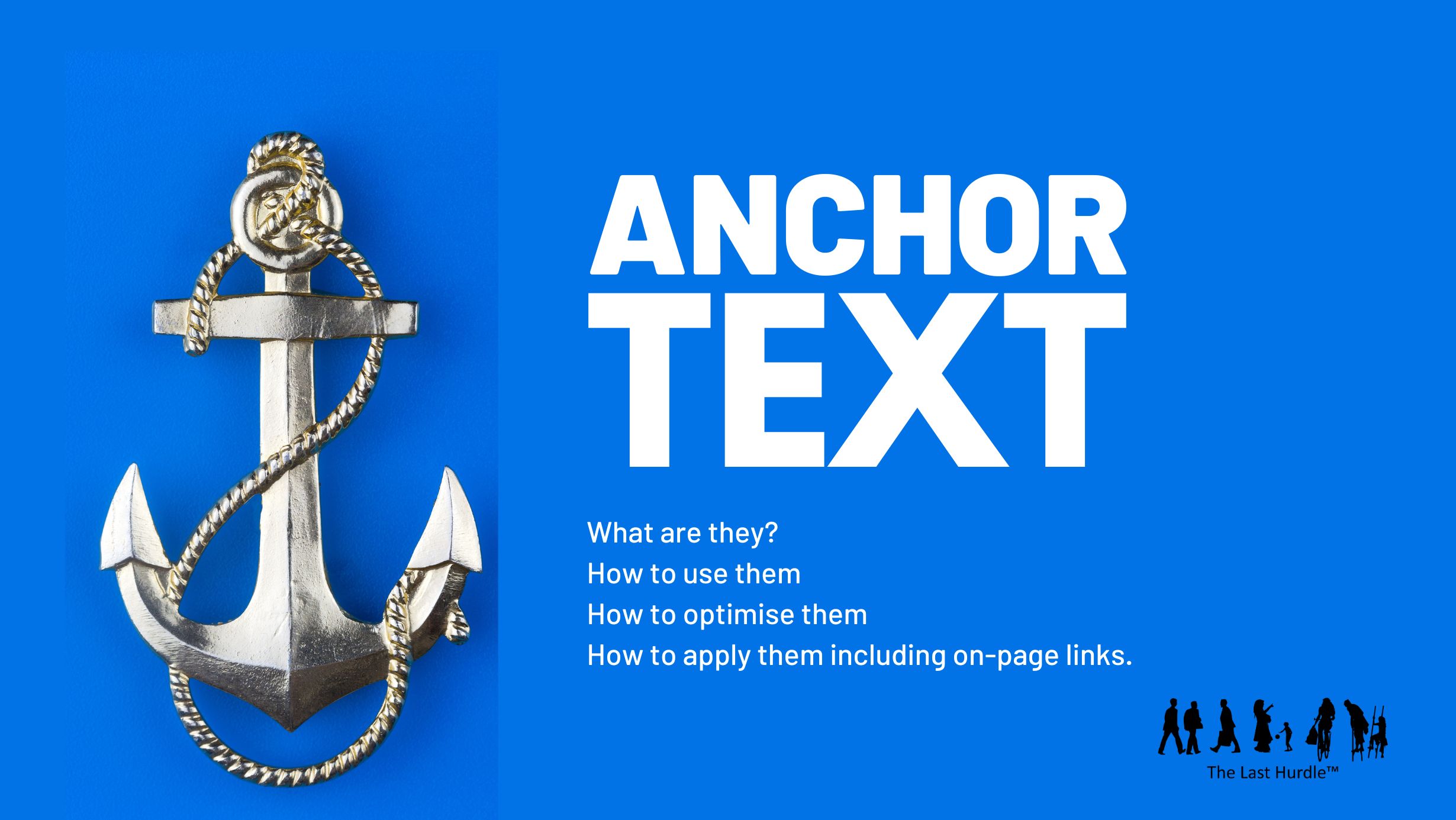What is Anchor Text?
A look at Anchor Text, Links, SEO, and the Wonderful World of Web Navigation.
Hello and welcome along to The Last Hurdle blog, this week we take an in depth look at “anchor text.” You might be thinking, “what on Earth is that?” or perhaps even, “why should I care?” But anchor text it’s a really useful thing to know about, especially if you’re managing a website or dabbling in the world of digital marketing.
Ready to dive in? Great. Let’s get cracking!
Content
- What is Anchor Text??
- How Does Anchor Text Work on Websites?
- The SEO Benefits of Anchor Text
- How to Use Anchor Texts and Optimise Them
- Applying Anchor Text
- Adding Anchor Text to a WordPress Website: A Step-by-Step Guide
- On-Page Anchor Text Links: A Smooth Sailing Guide to In-Page Navigation
- The Last Word
What is Anchor Text?
Anchor text is the clickable text in a hyperlink. You know, the words you click on when you’re browsing the internet and you want to go from one page to another. For example, “click here” or “learn more” might be a hyperlink that takes you to a different webpage. In this case, “click here” or “learn more” would be the anchor text.
It’s called “anchor text” because it quite literally anchors the link within the content. It might not seem like a big deal, but it plays a surprisingly important role in search engine optimisation (SEO). But more on that later.
How Does Anchor Text Work on Websites?
If you’ve ever peeked at the HTML code behind a website, you’ll see a bunch of tags that look like this: <a href=”http://www.example.com”>Example Website</a>. In this instance, “Example Website” is the anchor text, and “http://www.example.com” is the destination URL.
When you click on the anchor text, your browser knows to whisk you away to the corresponding URL, making web navigation super smooth.
The SEO Benefits of Anchor Text
Now, let’s talk about SEO, which is the process of optimising your website so it ranks higher on search engine results pages (SERPs). We all want to be the top dog, don’t we?
Well, anchor text plays a role in how search engines like Google understand and rank your website. By using relevant, descriptive anchor text, you’re helping search engines to better understand the content of your site, and you’re making it easier for users to find what they’re looking for.
For instance, if you’ve got an article about the history of fish and chips, and you link to it using the anchor text “history of fish and chips,” Google’s going to think, “Ah, right. That page must be about the history of fish and chips.” And, as a result, it’s more likely to serve that page to users searching for information on the topic.
How to Use Anchor Texts and Optimise Them
So, how can you make the most of anchor text? Here are a few top tips:
- Use descriptive anchor text. Forget those generic “click here” or “read more” links. Instead, use anchor text that accurately describes the content of the linked page. If you’re linking to a page about gardening tips, try something like “our favourite gardening tips.”
- Keep it natural. While it’s important to use relevant keywords in your anchor text, don’t overdo it. Your links should blend seamlessly into your content, and users should be able to understand the context without feeling like they’ve been slapped in the face with keywords.
- Diversify your anchor text. It’s a good idea to use a variety of anchor text throughout your site. This helps to create a more natural linking profile, which search engines like Google love. For example, instead of using “best vegan recipes” for every link, try mixing it up with phrases like “top plant-based dishes” or “delicious vegan meal ideas.” Variety is the spice of life, after all!
- Avoid over-optimisation. In the past, some tried to game the system by stuffing their anchor text with keywords, hoping to boost their search engine rankings. However, Google and other search engines have since caught on, and over-optimising your anchor text can actually hurt your rankings. Keep it natural and focus on providing value to your users.
- Consider internal and external links. Both internal links (links within your own website) and external links (links to other websites) are important for your site’s SEO. Using relevant, descriptive anchor text for both types of links can help improve your site’s credibility and search engine rankings.
- Don’t forget about branded anchor text. Sometimes, it’s perfectly fitting to use your brand name as anchor text, especially when linking to your homepage or main product pages. This can help to reinforce brand recognition and create a more cohesive user experience.
The next logical step is learning how to apply anchor text to your website. In this next section, we give you a practical guide to adding anchor text to WordPress websites.
Adding Anchor Text to a WordPress Website: A Step-by-Step Guide
WordPress is one of the most popular content management systems (CMS) out there, WordPress makes it a doddle to add anchor text to your content. Let’s get stuck in with a step-by-step guide on how to add anchor text to your WordPress website, whether you’re using the classic editor or the Gutenberg editor (also known as the block editor).
Using the Classic Editor
If you’re a fan of the old-school WordPress vibe, you might still be using the classic editor. No problem! Here’s how to add anchor text with the classic editor:
- Write your text. First things first, type out the content for your post or page. Be sure to include the text you’d like to use as your anchor text. Remember to keep it descriptive and relevant.
- Highlight the anchor text. Once you’ve written your content, highlight the text you’d like to turn into a hyperlink.
- Click the ‘Insert/edit link’ button. Look for the little chain-link icon in the toolbar (it should be nestled between the ‘Align right’ and ‘Remove link’ buttons). Give it a click.
- Enter the destination URL. A little box will pop up, asking you to enter the destination URL. Type or paste in the URL of the page you’d like to link to and click ‘Apply.’
- Preview and publish. Before you hit ‘Publish,’ make sure to give your post or page a once-over in ‘Preview’ mode to check that your anchor text is working as it should. If it’s all working as it should, you can publish your content.
Using the Gutenberg (Block) Editor
If you’ve embraced the new Gutenberg editor, don’t worry – adding anchor text is still a piece of cake. Follow these steps:
- Write your text. Begin by typing out your content in a paragraph block. As with the classic editor, make sure to include the text you’d like to use as your anchor text.
- Highlight the anchor text. Select the text you want to transform into a hyperlink.
- Click the ‘Link’ button. In the toolbar that appears above the highlighted text, click the little chain-link icon.
- Enter the destination URL. A box will pop up, allowing you to type or paste in the URL of the page you’d like to link to. You can also search for and select a page within your own website.
- Configure link settings. If you click the little gear icon next to the URL box, you’ll be able to access additional link settings. This is where you can choose whether to open the link in a new tab, add a ‘nofollow’ attribute, or toggle on ‘Sponsored’ or ‘UGC’ link attributes if needed.
- Submit and publish. Once you’ve entered the URL and configured any additional settings, click ‘Submit’ to add the hyperlink to your anchor text. As always, preview your content before hitting ‘Publish’ to make sure everything’s hunky-dory.
And there you have it! With these simple steps, you’ll be adding anchor text to your WordPress website like a pro. Happy linking!
On-Page Anchor Text Links: A Smooth Sailing Guide to In-Page Navigation
So, without further ado, let’s explore how to create on-page anchor text links in WordPress.
Creating On-Page Anchor Text Links with the Classic Editor
If you’re using the classic editor, follow these simple steps to create on-page anchor text links:
- Identify the target section. Figure out which part of the page you’d like the anchor text link to point to – this is the spot where users will be taken when they click on the link.
- Add an HTML anchor. Place your cursor at the beginning of the target section and click the ‘Text’ tab in the top-right corner of the editor to switch to HTML view. Add an anchor tag by typing <a id=”your-anchor”></a> just before the section’s text. Replace “your-anchor” with a unique, descriptive name (e.g., “top-tips”).
- Insert the on-page anchor text link. Switch back to the ‘Visual’ tab and locate the text you want to use as your anchor text link. Highlight the text, click the ‘Insert/edit link’ button (the chain-link icon), and enter #your-anchor in the URL field, replacing “your-anchor” with the name you chose in step 2. Click ‘Apply.’
- Test your link. Preview your content and click on the anchor text link to ensure it’s working correctly. If everything’s shipshape, publish your content.
Creating On-Page Anchor Text Links with the Gutenberg (Block) Editor
For those using the Gutenberg editor, follow these steps to create on-page anchor text links:
- Identify the target section. Determine the section of the page you’d like your anchor text link to point to.
- Add a block anchor. Click on the block containing the target section (e.g., a heading or paragraph block). In the block settings panel on the right-hand side, scroll down to ‘Advanced.’ Type a unique, descriptive name (e.g., “top-tips”) into the ‘HTML Anchor’ field.
- Insert the on-page anchor text link. Find the text you want to use as your anchor text link within a paragraph block. Highlight the text, click the ‘Link’ button in the toolbar (the chain-link icon), and enter #your-anchor in the URL field, replacing “your-anchor” with the name you chose in step 2. Press ‘Enter’ or click ‘Submit.’
- Test your link. As always, preview your content to check that the anchor text link is working correctly. If you’re satisfied, publish away!
And there you have it – a comprehensive guide to creating on-page anchor text links in WordPress, whether you’re using the classic editor or the Gutenberg editor. With these tips under your belt, you’ll be able to create a top-notch user experience that’ll have your website visitors navigating your content like seasoned sailors. Anchors aweigh!
The Last Word
So now you know all about anchor text, how it works on websites, the SEO benefits, and some cracking advice on how to use and optimise anchor texts, we have even covered how to apply anchor text on your WordPress website to aid both internal and external navigation. Anchor text might not be as thrilling as a night down at the pub, but it’s certainly useful information to keep in your back pocket as you navigate the digital world.
Remember, when it comes to anchor text, it’s all about being natural, relevant, and helpful to your users. Keep that in mind, and you’ll be well on your way to creating a website that’s both user-friendly and search engine approved.