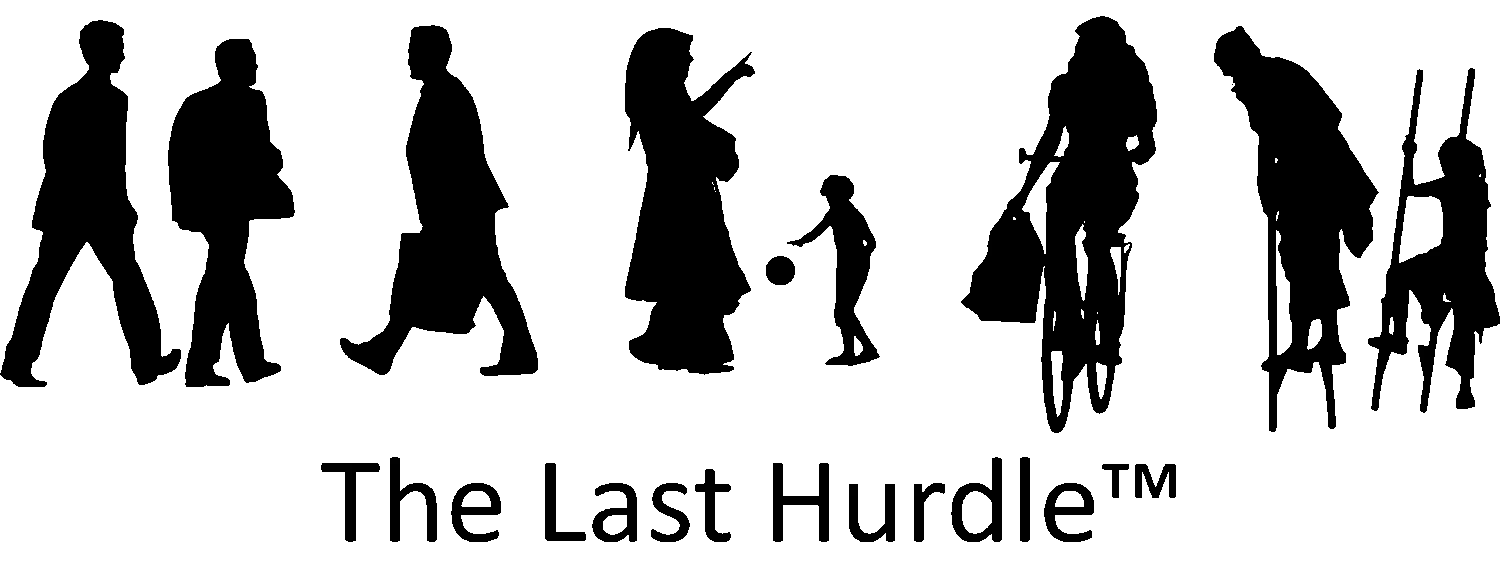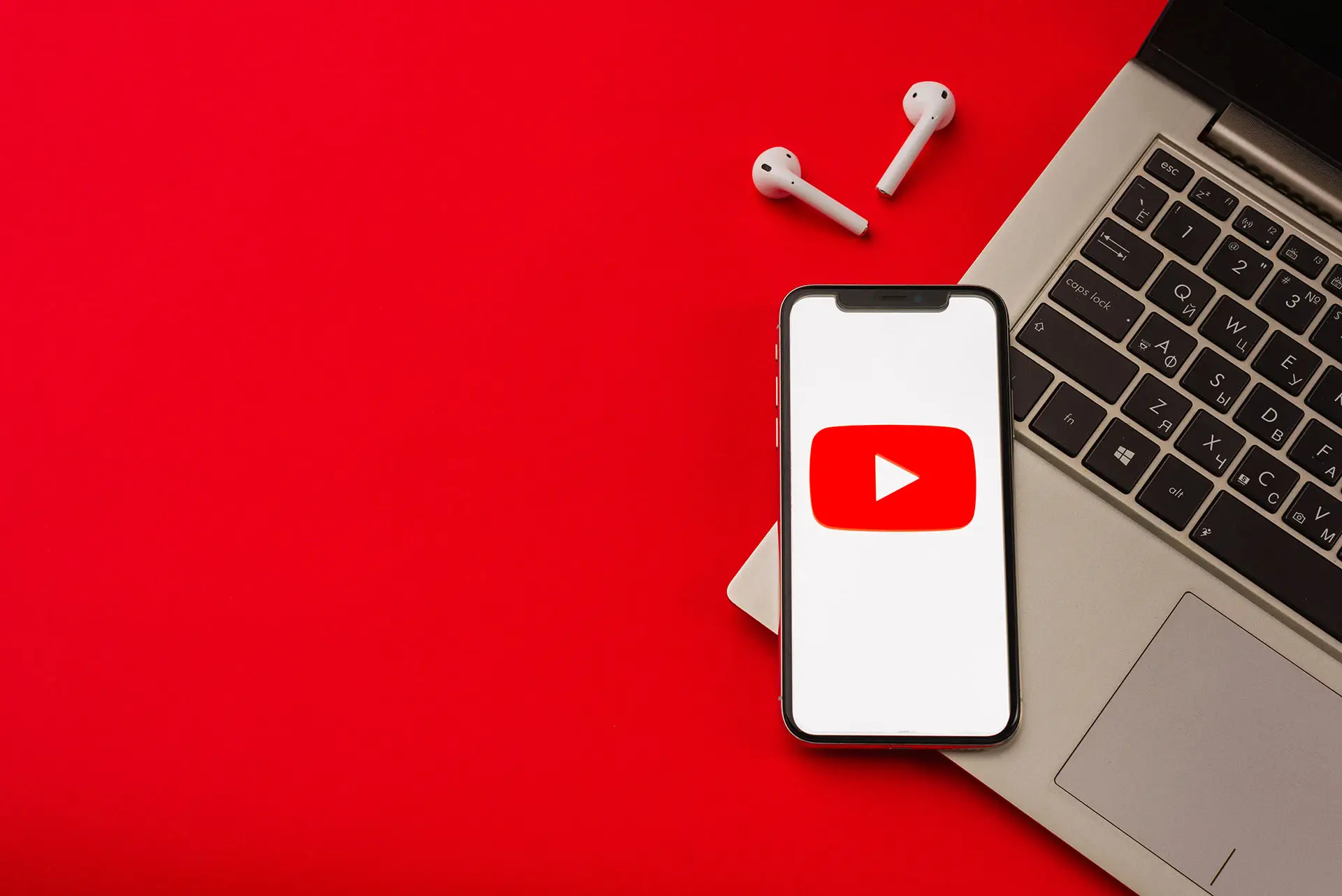How to Remove the Suggested Video Features in YouTube
Embedding YouTube videos on your website or in a business presentation is an excellent way to engage your audience. Many people find it easier to absorb information through visual and auditory content, as opposed to plain text. However, the suggested videos that appear at the end of YouTube videos can be distracting and more often than not, veer off-topic. This is far from ideal for professional or educational settings where you want to maintain focus. You might start with a useful video on ‘The Start-Up Guide to Search Engine Optimisation’ and soon find yourself watching ‘The Top 10 Most Dangerous Animals in the World’!
This guide will explain how to remove the suggested videos feature, as well as how to hide player controls and the video title when embedding YouTube videos.
How to Remove the Suggested Video Features in YouTube
- Locate the ‘Share’ Button: Find the YouTube video you want to embed and click the ‘Share’ button located underneath the video.
- Select ‘Embed’: After clicking ‘Share’, a new set of options will appear. Click on ‘Embed’, which will provide you with an iframe code for embedding the video into a website or presentation.
- Customise Video Settings:
- Below the iframe code, you will see a set of options. These include a ‘Video size’ drop-down list and several tick boxes that let you customise the appearance and functionality of your video.
- To remove suggested videos that appear when the video finishes, untick the box labelled ‘Show suggested videos when the video finishes’.
- If you want to remove player controls or the video title, untick the corresponding boxes.
- Copy the Iframe Code: Once you have selected your preferred settings, copy the iframe code from above the video preview.
- Embed the Video: Paste the code into the appropriate section of your website or presentation where you want the video to appear.
Final Tips
Removing the suggested videos feature ensures that your audience stays focused on your content, maintaining a professional and distraction-free experience. Hiding player controls and the video title can further streamline the appearance, making it more suitable for business use.
If you have any further questions about embedding YouTube videos or any other digital marketing queries, contact The Last Hurdle’s digital marketing experts on 01604 654545 or email hello@thelasthurdle.co.uk.